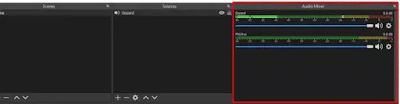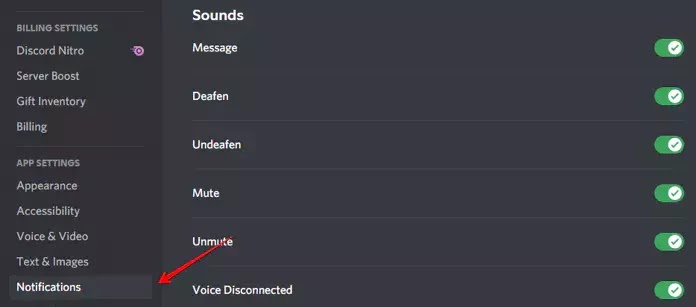Everyone uses discord for talking to their friends while gaming and
streaming. Discord is the best away to talk to your friends over voice or by
voice, text, or video chat. That’s the reason why discord is very popular and
streamers use discord as their go to app while streaming games.
Same as. for streaming, OBS Studio is the best application for
streaming that is used by streamers due to OBS’s simplicity, flexibility, and
free. Gamers and streamers use both the discord and OBS Studio to make the
stream better to their audience by talking to their others friends, and record
the reactions.
streaming that is used by streamers due to OBS’s simplicity, flexibility, and
free. Gamers and streamers use both the discord and OBS Studio to make the
stream better to their audience by talking to their others friends, and record
the reactions.
But using discord means there will be
all type of constant notification sounds which interrupt the streaming
so here in this post we will talk about
how to mute discord on OBS in 3 way.
all type of constant notification sounds which interrupt the streaming
so here in this post we will talk about
how to mute discord on OBS in 3 way.
How to Mute Discord On OBS?
Do you wanna mute discord on OBS to being avoid of notification of
discord? So, there are several way you can
mute discord audio in OBS Studio. Here we share
3 different way to mute the discord on the OBS mentioned below.
discord? So, there are several way you can
mute discord audio in OBS Studio. Here we share
3 different way to mute the discord on the OBS mentioned below.
Mute Discord On OBS using Discord
Discord has a unique feature called as Streamer Mode. Whenever you run
OBS on your pc Discord enables Streamer Mode.
OBS on your pc Discord enables Streamer Mode.
Its Disable all the discord notification sound like
message, server notification, joining sound, and other one also. So how
can we enable Streamer Mode in Discord.
message, server notification, joining sound, and other one also. So how
can we enable Streamer Mode in Discord.
How to Enable Streamer Mode in Discord
Step 1: Open discord and click on setting icon in the
bottom left.
bottom left.
Step 2: Scroll Down to application setting and click on
Streamer Mode.
Streamer Mode.
Step 3: In the Streamer Mode setting, and Enable Streamer Mode.
Here you can also customize other setting like
Hide Personal Information, Disable Sounds and Notification, and you can also Hide Invite Links.
Here you can also customize other setting like
Hide Personal Information, Disable Sounds and Notification, and you can also Hide Invite Links.
Mute Discord On OBS using OBS Studio Mixer
Follow below steps to mute discord on OBS using OBS Studio Mixer:
Step 1: Open the OBS Studio and go to the Audio Mixer panel.
Step 2: Find the Audio Source you added in the previous step.
You can check it with the name of Audio source.
You can check it with the name of Audio source.
Step 3: Find the audio slider below the Audio Source and drag it
to the extreme left to Mute Discord Audio on OBS.
to the extreme left to Mute Discord Audio on OBS.
Related Post
Mute Discord On OBS using Mute Discord Chat & Server Notification
Step 1: Open Discord setting by click on setting icon.
Step 2: Go to the Application Setting and
click on Notification.
click on Notification.
Step 3: Here you find all sorts of customizations with the
Discord Notification Setting and Sounds. Here you will find the lots of
options that enables or disable sounds according to your need.
Discord Notification Setting and Sounds. Here you will find the lots of
options that enables or disable sounds according to your need.
If you get any error or confusion then let me know in the comment box, we will
happy to help you.
Thank You.