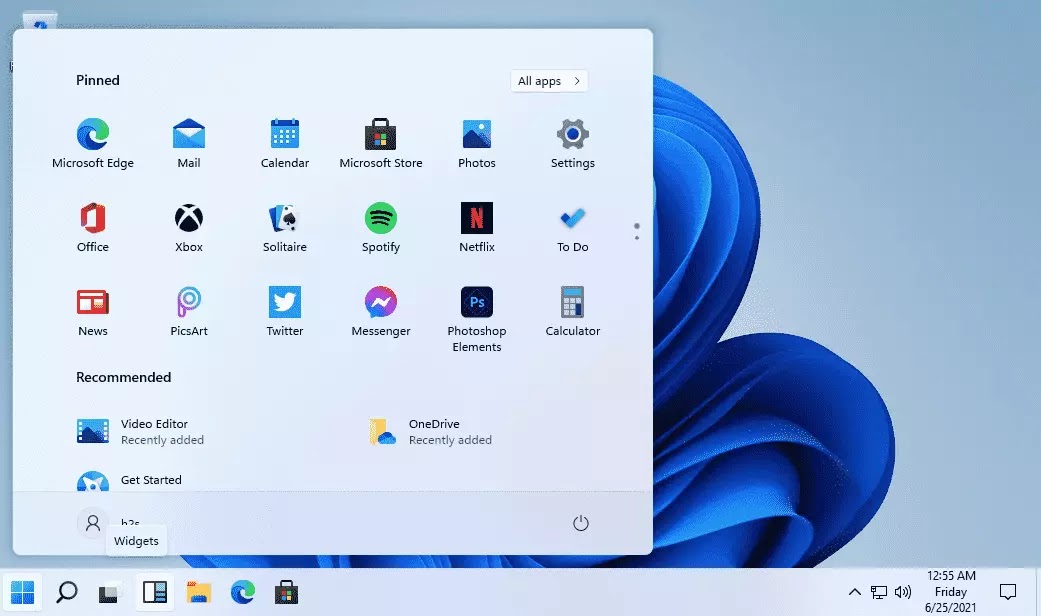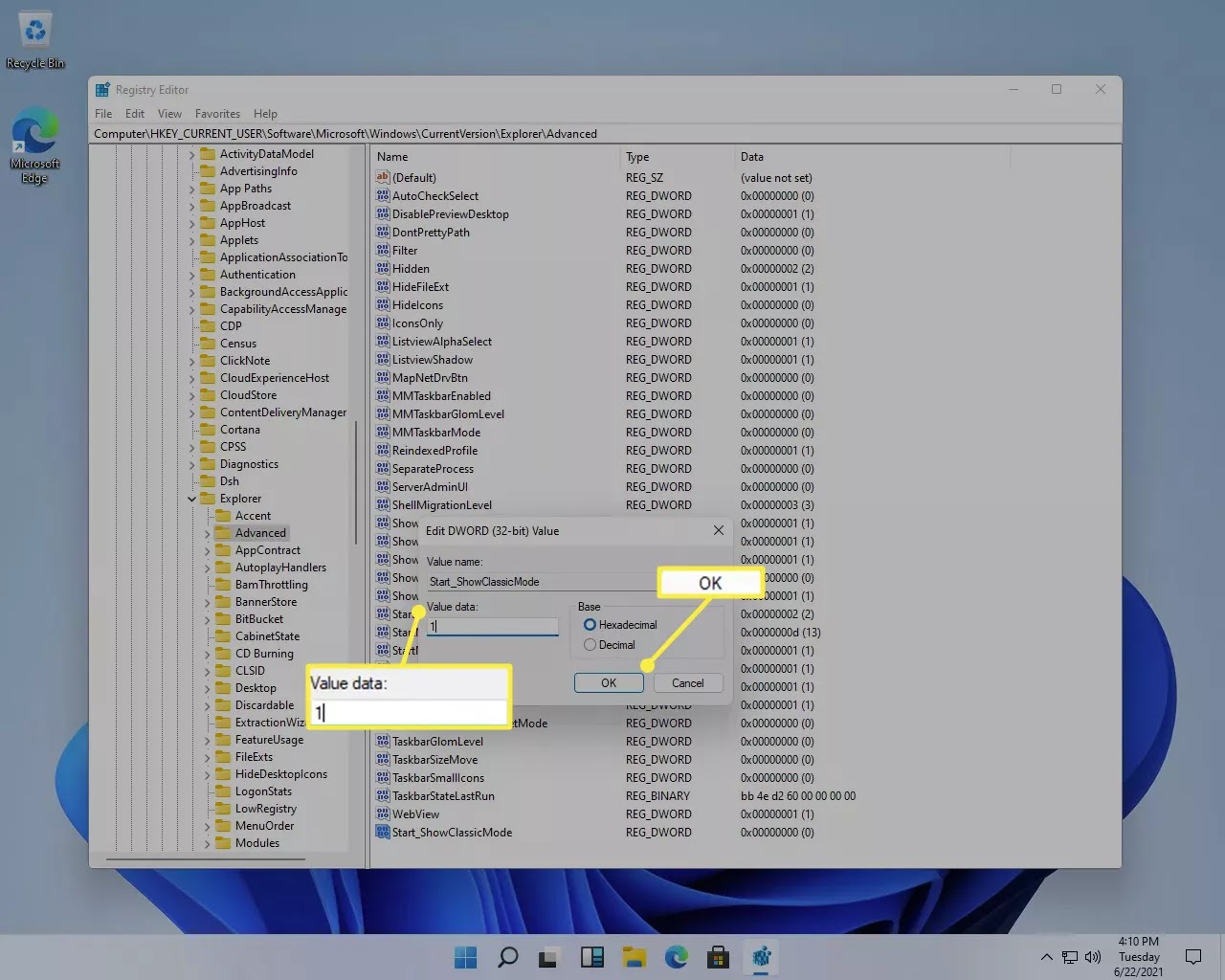In Windows 11, Microsoft redesigned the Graphical User Interface (In short
GUI). One of the attractive changes in windows 11 is the start menu. Windows
11 has rounded corners with no live tiles. But if you want to change and
revert these live tiles. Here is how you can remove the rounded corners and
revert these live tiles.
GUI). One of the attractive changes in windows 11 is the start menu. Windows
11 has rounded corners with no live tiles. But if you want to change and
revert these live tiles. Here is how you can remove the rounded corners and
revert these live tiles.
Revert the Windows 11 Start Menu to the Old Windows 10 Start Menu with Live
Tiles
Please follow the below steps carefully.
Step 1: Launch the Run dialog using shortcut key
Windows Key + R.
Windows Key + R.
Step 2: Type: Regedit and click OK.
Step 3: When Registry Editor opens, find the following path or
copy the text and paste it into the address bar at the top.
copy the text and paste it into the address bar at the top.
HKEY_CURRENT_USERSoftwareMicrosoftWindowsCurrentVersionExplorerAdvanced
Step 4: In the screen panel on the right, right-click at the
empty area and select New > DWORD (32-bit) Value.
empty area and select New > DWORD (32-bit) Value.
Step 5: Now, give the new name to the Value Name field:
Start_ShowClassicMode.
Start_ShowClassicMode.
Step 6: Next, give the new value to the Value Data field: 1
and click OK.
and click OK.
Step 7: The last one is to restart your system.
When you restart the system, click on the window start button and you will
have the windows 10 old Start Menu.
have the windows 10 old Start Menu.
If you want to get back to window 11 new and modern start menu, then you
can.
can.
Step 1: Go back to Registry Editor and delete the new key you
created or change the new key value to 0.
created or change the new key value to 0.
Step 2: Next, Again restart your system.
Why Someone Would Want to Bring Back The Classic Start from Window 10?
You might be used to window 10 features and you really want back the live
tiles. Windows users are not those who are enamored of change.
tiles. Windows users are not those who are enamored of change.
The New Start menu is more elegant and cleaner, you may want things the way
they were. Now you know how to get them back and have something that is more
familiar with you.
they were. Now you know how to get them back and have something that is more
familiar with you.
Thank You.